win电脑上的powershell.exe占用cpu高如何解决
今天给大家介绍的是win电脑上的powershell.exe占用cpu高的解决方法。
1. 首先将powershell.exe进程结束,释放cpu,不过待会还要启动powershell.exe,要彻底禁用才可以,依次在C盘中选择C:\Windows\System32\WindowsPowerShell
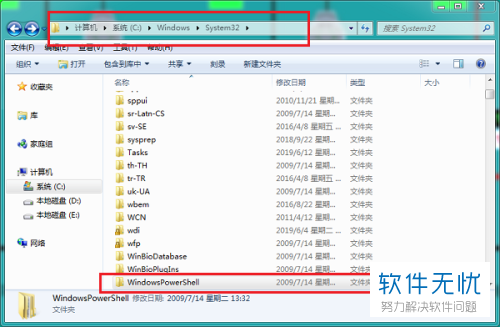
2. 打开之后,找到powershell.exe
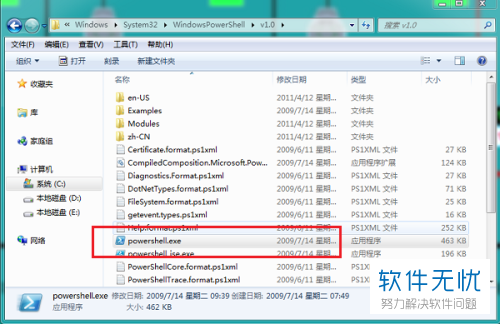
3. 右键powershell.exe,点击管理员取得所有权,(如果没有这项的话,右键选择属性---安全---Administrators---完全控制,如图)
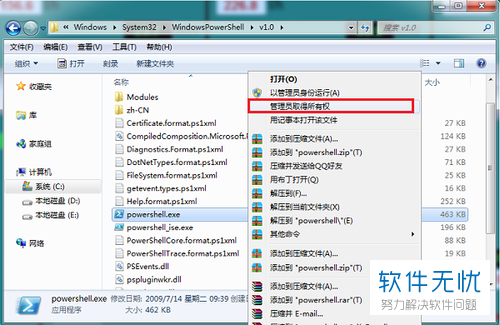
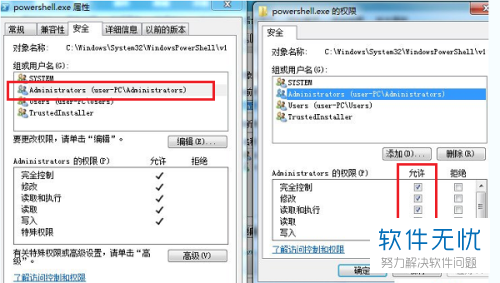
4. 重命名powershell.exe,这可以让powershell不能运行
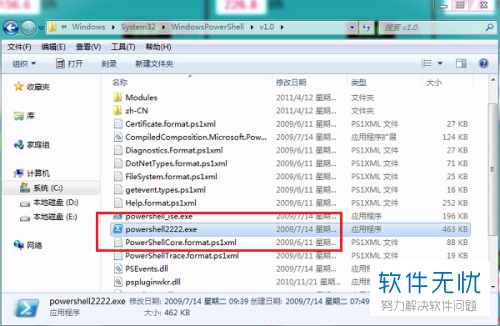
5. 最后打开任务管理器,就可以看到cpu只有29%了。(powershell禁用不会影响电脑正常使用的)
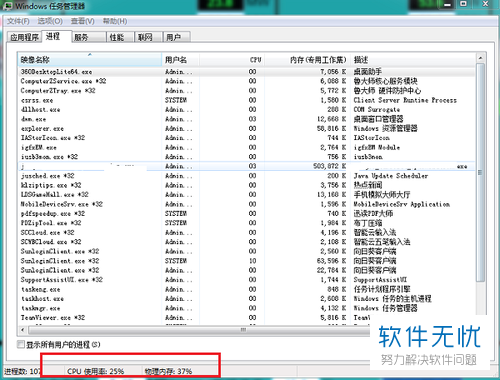
以上就是win电脑上的powershell.exe占用cpu高的解决方法。
分享:
相关推荐
- 【其他】 WPS表格Unicode文本 04-30
- 【其他】 WPS表格unique 04-30
- 【其他】 WPS表格utf-8 04-30
- 【其他】 WPS表格u盘删除怎么恢复 04-30
- 【其他】 WPS表格运行慢,卡怎么办解决 04-30
- 【其他】 WPS表格与Excel的区别 04-30
- 【其他】 哔哩哔哩漫画怎么完成今日推荐任务 04-30
- 【其他】 WPS表格隐藏的列怎么显示出来 04-30
- 【其他】 WPS表格图片怎么置于文字下方 04-30
- 【其他】 WPS表格图片怎么跟随表格 04-30
本周热门
-
iphone序列号查询官方入口在哪里 2024/04/11
-
oppo云服务平台登录入口 2020/05/18
-
输入手机号一键查询快递入口网址大全 2024/04/11
-
苹果官网序列号查询入口 2023/03/04
-
网络用语cp是什么意思 2020/07/21
-
fishbowl鱼缸测试网址 2024/04/15
-
光信号灯不亮是怎么回事 2024/04/15
-
mbti官网免费版2024入口 2024/04/11
本月热门
-
iphone序列号查询官方入口在哪里 2024/04/11
-
oppo云服务平台登录入口 2020/05/18
-
输入手机号一键查询快递入口网址大全 2024/04/11
-
苹果官网序列号查询入口 2023/03/04
-
mbti官网免费版2024入口 2024/04/11
-
光信号灯不亮是怎么回事 2024/04/15
-
fishbowl鱼缸测试网址 2024/04/15
-
outlook邮箱怎么改密码 2024/01/02
-
网线水晶头颜色顺序图片 2020/08/11
-
计算器上各个键的名称及功能介绍大全 2023/02/21












